Initial Preparations Before Cleaning
Before we dive into how to clean a computer screen, let’s talk about initial preparations. Proper prep work can make the difference between a spotless display and a damaged one. To ensure you’re ready to go, adhere to these simple steps.
Powering Off and Unplugging the Device
Always begin with safety first. Switch off your computer and unplug it from the power outlet. This step protects you from electric shock and your screen from potential damage. Also, cooling down the device makes cleaning easier and safer.
Gathering Necessary Cleaning Materials
Next, gather the right tools for the job. Soft, lint-free cloths work best to avoid scratches. Have a bottle of appropriate screen-cleaning solution handy, but make sure it’s screen-friendly. Keeping water nearby can be helpful, but watch out for spills. Organize these materials so they’re within reach during the cleaning process.
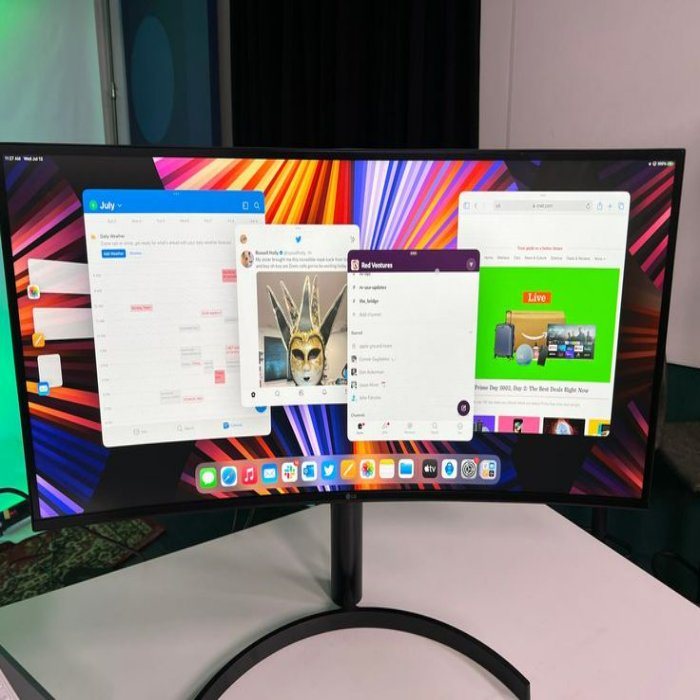
Choosing the Right Cleaning Agents
When it comes to how to clean a computer screen, choosing the right cleaning agents is crucial. You need products that effectively clean without harming the screen. This selection stage is fundamental to maintaining your screen in perfect condition.
Safe Chemical Solutions for Screens
For commercial products, always check for screen-safe labels. Many cleaners designed for windows or other surfaces might contain chemicals too harsh for delicate screens. Opt for specialized solutions formulated for electronic displays which typically exclude ammonia and alcohol. These are gentle on screens and prevent clouding or discoloration.
Some recommended screen-safe solutions include sprays that specify they’re safe for electronics. These products ensure safety and effectiveness without risking damage. Using a small amount on a soft, lint-free cloth can achieve the best results.
DIY Natural Cleaning Solutions
For those who prefer natural methods, a simple mixture of distilled water and white vinegar often works well. Mix equal parts of both and use a soft cloth to apply it to the screen. This simple solution is effective for removing fingerprints and smudges without introducing harmful chemicals.
Using only distilled water is another option. It’s the gentlest choice and reduces the risk of mineral deposits from tap water. Whatever your choice, ensure the cloth is damp, not wet, to avoid drips that might lead to component damage.

The Cleaning Process
Once you have the right tools and cleaning agents, you are set for the actual cleaning. Follow this process carefully to ensure you clean your computer screen safely and effectively.
Step-by-Step Screen Cleaning Techniques
- Dust the Screen: Before applying any liquid cleaner, dust the screen using a dry, soft, lint-free cloth. Remove any loose dirt to avoid scratches.
- Apply Cleaner Sparingly: Lightly spray or dab your chosen cleaner onto the cloth — not directly on the screen. Ensure the cloth is damp and not soaking wet.
- Gentle Wiping: Start at the top and gently wipe in a circular or zigzag motion. Do not press too hard to avoid damage.
- Dry the Screen: Immediately after cleaning, gently wipe the screen with a dry cloth to remove any moisture.
- Check for Smears: Turn on the device to check for any smears or streaks. If present, gently wipe them off with a dry cloth.
Tips for Avoiding Scratches and Damage
- Use the Right Cloth: Always choose a soft, lint-free cloth. Microfiber is an ideal choice.
- Avoid Rough Materials: Never use paper towels or rough materials that can scratch the screen.
- Moderate Pressure: Apply light pressure during cleaning. Avoid pushing too hard on the screen.
- Stay Away from Edges: Be cautious around the edges and corners of the screen. Liquids can seep in and cause damage.
- Regular Checks: Regularly inspect your cloth for any trapped particles or debris that might cause scratches.
Frequency and Maintenance Tips
Maintaining a clean computer screen isn’t just about the immediate results. It’s about regular upkeep to ensure longevity and clarity. This section will guide you on the frequency of cleaning and provide essential long-term maintenance advice.

How Often Should You Clean Your Computer Screen
The frequency of cleaning your computer screen can depend on its usage and environment. For general users, cleaning once every two weeks is sufficient. However, if you are in a dusty area or use your computer extensively, consider cleaning it weekly. This routine prevents the buildup of dust and dirt, which can obscure your screen’s clarity over time.
Long-term Screen Maintenance Advice
To keep your screen in top condition for years, follow these simple longevity tips:
- Avoid Direct Sunlight: Keep your computer screen away from direct sunlight to prevent fading and heat damage.
- Maintain Room Cleanliness: Keeping the room clean minimizes the dust that can accumulate on the screen.
- Handle with Care: Always lift the screen from the base, avoiding pressure on the display itself.
- Use Screen Protectors: They can help guard against scratches and reduce dust build-up.
- Regular Inspection: Check for any signs of wear and tear regularly, such as color shifts or light bleeding.
By incorporating these practices, you can extend the life and performance of your computer screen.
Addressing Common Mistakes
When learning how to clean a computer screen, it’s vital to know what to avoid. Common mistakes can lead to damage that’s costly and time-consuming to fix. We’ll address frequent misconceptions and errors to help you steer clear of them.
Misconceptions About Screen Cleaning
There are many myths about screen cleaning that you might believe. For instance, many people think using household glass cleaners is safe. This is risky because they can contain harsh chemicals bad for your screen. Another common belief is that you should clean your screen while it’s on. This can cause electric shock and damage to both you and your device. Lastly, some might use any cloth at hand, like a dish towel or paper napkin. These items can scratch your screen. Always pick the right tools for a safe, effective clean.
Correcting Common Cleaning Errors
To avoid damage, correct these common cleaning errors:
- Don’t spray cleaner directly on the screen. Apply to a cloth first.
- Never use alcohol or ammonia-based cleaners. They can damage screen coatings.
- Avoid using abrasive cloths or paper towels. Opt for microfiber cloths instead.
- Do not press too hard when wiping. Gentle motions will prevent harm.
- Keep liquids away from screen edges. This helps prevent internal damage.
By avoiding these mistakes and following our earlier advice, you’ll keep your computer screen clean and in top shape.
Advanced Tips for Specific Types of Screens
With general guidelines in place, let’s turn our focus to advanced tips for cleaning different types of screens. Different screen technologies have their own needs and considerations.
Cleaning Touchscreens Versus Standard Screens
Touchscreens require special attention when cleaning due to their sensitive nature. First, always use a microfiber cloth; it’s soft and won’t scratch the surface. Light, gentle swipes work best. Avoid products with harsh chemicals, as they might damage the touchscreen’s responsiveness. For dirt or fingerprints, a diluted water and vinegar solution works well. Apply the solution to the cloth, not directly on the screen.
For standard screens, you can follow the regular cleaning steps outlined above. However, applying light pressure is even more important to avoid damage.
Handling Large Monitors and High-Resolution Displays
Cleaning large monitors and high-resolution displays needs care due to their size and delicate pixels. Start by dusting with a dry microfiber cloth. To avoid streaks, clean with a consistent pattern like top to bottom. Use a reliable screen-safe solution to avoid residues.
For screens with high resolution, avoid using too much liquid. It can seep into tiny crevices and affect pixel performance. Instead, a slightly damp cloth is enough. Remember to turn the screen off before you begin and ensure it’s cool to touch.
Cleaning your screens carefully will maintain their clarity and lifespan. For touchscreens or high-resolution displays, handling them gently and using the right cleaning agents is key. Tailor your approach to the screen type, and always stay gentle in your method.